Friday, September 18, 2009
8:33 PM | Posted by
Shadi |
Edit Post
Windows 7 has many features designed to allow users to interact with the desktop interface instead of keyboard and mouse. A feature is the touch, another is the voice recognition.
What is speech recognition?
Just as the keyboard lets you enter commands into the computer and mouse to change the location where you deliberately want to write or launch a file, the language is a new dimension of interface control that focus on the commands, not the location.
What if an application does not present "commands"? It can still be controlled by overlapping numbers above the interface, control of geography. To activate a function simply speak the number. A mousegrid can be used to move the mouse on the appropriate network location. The network has nine areas, and when you select an area creates the mouse is moved to the area, and a network of nine new areas. He spoke in the number of new and repeats the process until the mouse is placed in the right place.
Using voice recognition
Before you can use the speech, there are some things you should do. Unlike keyboards and mice, where the finger pressure becomes a constant pressure-mail, voice has variations. So the software must be trained.
-> Click the Start button
-> Click Control Panel
-> Click Accessibility
-> Click Speech Recognition
-> Click To Speech Tutorial

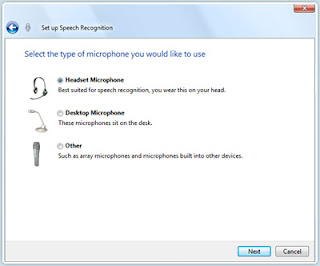
Key features of speech recognition
Speech recognition is divided into the following categories:
What is speech recognition?
Just as the keyboard lets you enter commands into the computer and mouse to change the location where you deliberately want to write or launch a file, the language is a new dimension of interface control that focus on the commands, not the location.
What if an application does not present "commands"? It can still be controlled by overlapping numbers above the interface, control of geography. To activate a function simply speak the number. A mousegrid can be used to move the mouse on the appropriate network location. The network has nine areas, and when you select an area creates the mouse is moved to the area, and a network of nine new areas. He spoke in the number of new and repeats the process until the mouse is placed in the right place.
Using voice recognition
Before you can use the speech, there are some things you should do. Unlike keyboards and mice, where the finger pressure becomes a constant pressure-mail, voice has variations. So the software must be trained.
- First, there is a hardware problem. You need a good microphone. Avoid cheap microphones as they tend to collect a lot of background noise.
- Secondly create a voice profile and join the team to identify the speaker's voice and pronunciation. There is a speech training tutorial.
-> Click the Start button
-> Click Control Panel
-> Click Accessibility
-> Click Speech Recognition
-> Click To Speech Tutorial
- And finally, speak clearly and pronounce words carefully, not too fast or too slow.

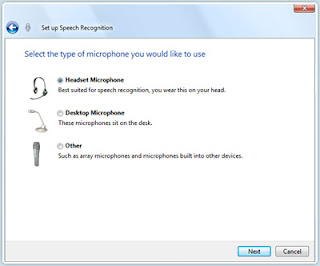
Key features of speech recognition
Speech recognition is divided into the following categories:
- Multiple languages: Windows Speech Recognition in Windows Vista is available in eight languages / dialects: English, French, Spanish, German, Japanese, Simplified Chinese and Traditional Chinese.
- "How can I" help: If you say "How do I ..." do, or do, or find ... a task that is to be realized with the computer, the software will respond accordingly. For example, "How can I change my desktop theme?"
- Correction: One is able to fix incorrectly recognized words by selecting the alternatives provided for the sentence given or word, or the spelling of the word.
- Dictation: E-mails and documents from dictation, make corrections, and save your work.
- Adaptation: change and adaptation to the speaking styles and accents. The program learns and improves human computer interaction
- Command: This is the "Say what you see" property. It allows one to naturally control applications and complete tasks. Among these documents or launch applications, formats, save or delete documents.
- Disambiguation: ambiguous words and phrases can be solved with a user interface for a clarification. If something can be misinterpreted, software can clear.
Subscribe to:
Post Comments (Atom)
Blog Archive
-
▼
2009
(28)
-
▼
September
(20)
- Ready Set Windows 7
- Microsoft Security Essentials
- How to Integrate Winamp With Windows 7 Taskbar
- How to create a partition in Windows 7
- What's New in Windows 7
- Windows 7 Hardware Compatibility List
- nVidia Graphics Driver Windows 7
- Windows 7 Beta Exams Registration
- Using Speech Recognition with Windows 7
- How to Use Windows 7 Touch
- Zune HD works well with Windows 7
- Acronis True Image 2010 is Compatible with Windows 7
- Microsoft Disables the AutoRun Feature
- Microsoft Asks Businesses to Scrap Windows XP
- Is iTunes fully compatible with Windows 7 ?
- How to change Windows 7 Logon Background ?
- How To Enable And Use Windows 7 Aero Features
- How to Get Windows 7 onto a Netbook?
- Windows 7 Networks and Homegroups
- Windows 7 update
-
▼
September
(20)
Labels
- Aero (1)
- iTunes (1)
- NetBook (1)
- Network (1)
- Touch Screen (1)
- Wallpaper (1)
- Windows 7 Features (4)
- Windows 7 How To? (4)
- Windows 7 Update (1)
- Zune (1)
0 comments:
Post a Comment