Tuesday, February 16, 2010
3:32 PM | Posted by
Shadi |
Edit Post
This issue doesn’t seem to be as prominent among users with Windows 7 as it was when Windows Vista was first released. When Windows Vista was released, it was built using a different code structure to that which Windows XP was built. Windows XP had been around for 5 years before Windows Vista was released and it held a large majority of the market, even after Windows Vista was released. As a result, most software was made for Windows XP only and wouldn’t run on Windows Vista. Now this problem was even bigger with drivers, which were quite frankly a nightmare when it came to Windows Vista.
Now thankfully, more than 3 years on, software and hardware designers alike have been churning out drivers and software compatible with Windows Vista. What’s even better is, Windows 7, while it may not have the flaws that Windows Vista has, it still is based around the same code architecture so as a result pretty much all Windows Vista programs and drivers are compatible.
However it’s not all roses, you are always bound to come across some old program that you just have to use, but it’s not compatible with Windows 7. Well Microsoft did think about this, especially for it’s Business users and they built in a Windows XP mode into Windows 7 Professional and Ultimate. But what about us average users who only have Windows 7 Home Premium?
Well it’s not quite the same, and I doubt it’s as effective but there is a Program Compatibility Wizard which you can try if your really desperate to run that old program on your new Windows 7 machine.
1. Firstly, right click on the program or a shortcut to that program, this can either be in your start menu or on your desktop.
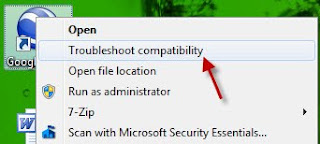
2. Then select Troubleshoot Compatibility and a wizard will pop up and begin to try and detect issues.
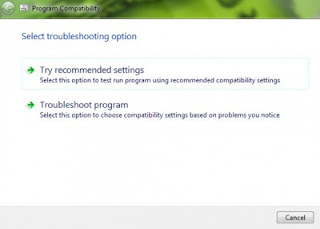
3. You can then choose to try Recommended Settings, but if this doesn’t work you can go to Troubleshoot Program and help Windows solve the issue manually.
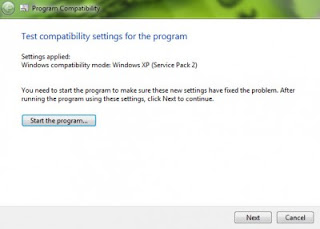
4. Here you will be asked to choose from a list what exactly your problem is and you will then be given various multiple choice questions to answer which will help Windows to try and solve the problem for you and get the program up and running.
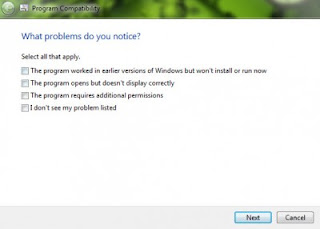
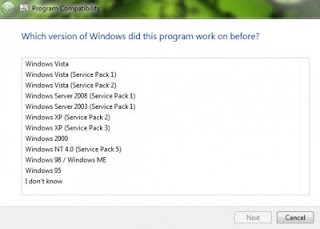
It will try and run the program based on settings from previous operating systems if required, it even goes right back to Windows 95!
So by then end of it you should be able to get your program up and running. But alas, it won’t always work, so you may have to resort to running the program in a virtual box and make sure you have the most up to date version of the software.However somethings will just never work, but there are very few programs about now that wont work.
Now thankfully, more than 3 years on, software and hardware designers alike have been churning out drivers and software compatible with Windows Vista. What’s even better is, Windows 7, while it may not have the flaws that Windows Vista has, it still is based around the same code architecture so as a result pretty much all Windows Vista programs and drivers are compatible.
However it’s not all roses, you are always bound to come across some old program that you just have to use, but it’s not compatible with Windows 7. Well Microsoft did think about this, especially for it’s Business users and they built in a Windows XP mode into Windows 7 Professional and Ultimate. But what about us average users who only have Windows 7 Home Premium?
Well it’s not quite the same, and I doubt it’s as effective but there is a Program Compatibility Wizard which you can try if your really desperate to run that old program on your new Windows 7 machine.
1. Firstly, right click on the program or a shortcut to that program, this can either be in your start menu or on your desktop.
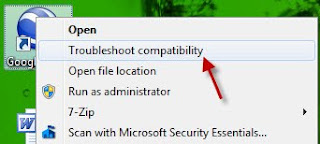
2. Then select Troubleshoot Compatibility and a wizard will pop up and begin to try and detect issues.
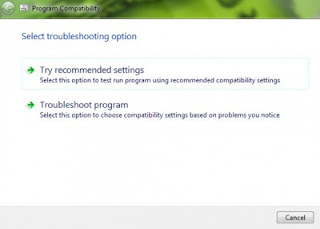
3. You can then choose to try Recommended Settings, but if this doesn’t work you can go to Troubleshoot Program and help Windows solve the issue manually.
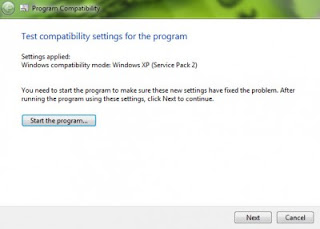
4. Here you will be asked to choose from a list what exactly your problem is and you will then be given various multiple choice questions to answer which will help Windows to try and solve the problem for you and get the program up and running.
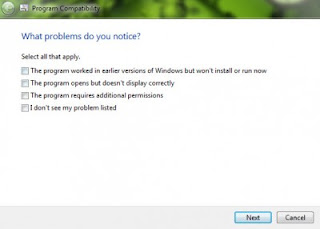
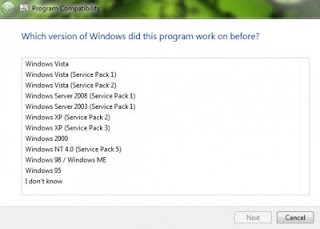
It will try and run the program based on settings from previous operating systems if required, it even goes right back to Windows 95!
So by then end of it you should be able to get your program up and running. But alas, it won’t always work, so you may have to resort to running the program in a virtual box and make sure you have the most up to date version of the software.However somethings will just never work, but there are very few programs about now that wont work.
Subscribe to:
Post Comments (Atom)
Blog Archive
Labels
- Aero (1)
- iTunes (1)
- NetBook (1)
- Network (1)
- Touch Screen (1)
- Wallpaper (1)
- Windows 7 Features (4)
- Windows 7 How To? (4)
- Windows 7 Update (1)
- Zune (1)
0 comments:
Post a Comment