How is Blue Ray supported today?
- H.264 otherwise known as MPEG-4 Part 10.
- VC-1 a video codec that has was implemented by Microsoft in Windows Media Video 9 (WMV)
These codecs are largely available to other software, but are not part of the Windows 7 media player.
Nevertheless, there are other codecs that can be used that will allow media and audio to be played on the Windows media center. They allow movies, tv recordings, and audio to be played from a blue-ray disk. Here are three such options.
- Windows Media Player Plugins. There are three that can be used.
- Plugins which are utilities add or extend the built-in functionality of Windows Media Player.
- Skins which are Small programs that change the appearance of Windows Media Player.
- Visualizations allow you to view Windows Media Player in different way, but allowing you to listen to music and so on.
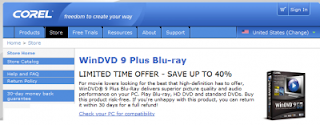
3. Cyberlink Powerdvd 9.
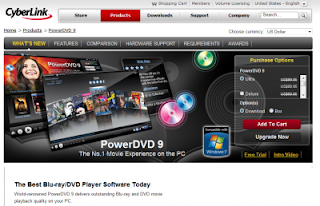
If you want to add the codecs, how can you tell what codecs are running on Windows 7 Media player? You can get this information from the sechnical support information window.
Start with the following: Open the Windows 7 Media Icon
Support:
Microsoft:
http://www.microsoft.com/windows/windowsmedia/player/plugins.aspx
Skins: http://www.microsoft.com/windows/windowsmedia/player/skins.aspx
Visualizations: http://www.microsoft.com/windows/windowsmedia/player/visualizations.aspx
Plug-ins: http://www.microsoft.com/windows/windowsmedia/player/plugins.aspx
Corel:
http://store.corel.com/webapp/wcs/stores/servlet/ProductDisplay?partNumber=OL_WD09PLBD&srcid=&pculicenseid=&promocode=0&trkid=CJ&countryCode=US&storeId=10302&catalogId=10103&langId=-1
Cyberlink:
http://www.cyberlink.com/
The guys over at AeroXperience seem to have discovered that Microsoft is indeed offering an option to remove Internet Explorer 8 from the Windows 7 operating system. To be precise: The option to remove Internet Explorer 8 has been found in Windows 7 build 7048. It was not there in the beta release of Windows 7 which seems to suggest that Microsoft is working on a way to comply with the European Union in the matter.
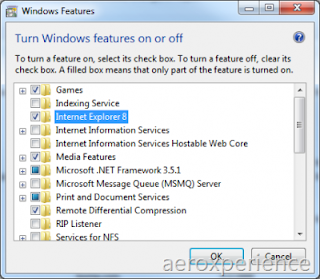
It should also be noted that uninstalling Internet Explorer 8 from the Windows 7 installation will not remove all of its components from the computer system. Microsoft has integrated Internet Explorer into the Windows operating system that it would practically require a full rewrite to get rid of it completely.
Only the actual Internet Explorer executable will be removed from the Windows 7 build if the option to remove Internet Explorer 8 is selected. Here are the steps to undertake to remove Internet Explorer from Windows 7:
- Enter the Control Panel and look at “All Control Panel Options”
- Click “Programs and Features”
- In the left sidebar, click “Turn Windows Features On or Off” (you will be thrown a UAC prompt if you elevated UAC)
- Wait for the list to load.
- Look for Internet Explorer 8 in the list and uncheck it.
- Click OK. You will see a prompt notifying you of a reboot.
- The machine will reboot once, configure things, and reboot again.
There is no word yet if the uninstallation of Internet Explorer in Windows 7 affects any other areas of the operating system. Several components but also third party tools use the rendering engine of Internet Explorer.
As we've mentioned in the past, BumpTop isn't a new OS or shell replacement, it just adds a 3D workspace to your desktop. The $30 mulit-touch version of the software is available now, but you'll need to have Windows 7 (and a multi-touch tablet, laptop or all-in-one PC). The good news: we're going to see a bunch of those arrive alongside the new OS on October 22.
Blog Archive
Labels
- Aero (1)
- iTunes (1)
- NetBook (1)
- Network (1)
- Touch Screen (1)
- Wallpaper (1)
- Windows 7 Features (4)
- Windows 7 How To? (4)
- Windows 7 Update (1)
- Zune (1)



